Nokia Lumia 1020: the smartphone camera revolution begins!
The Nokia Lumia 1020, Announced In New York Today,
Marries The Second Generation Of Nokia’s Massive 41-Megapixel Sensor And
Optical Image Stabilisation (OIS) To Smash The Benchmarks Of Smartphone
Photography. The Lumia 1020 Combines Unmatched Picture Detail And
Quality With An Effortless Capture, Edit And Sharing Features.On A Mission To
Make It Easier For People To Capture Better Photos, We’ve Reinvented Zoom By
Combining Our Next-Gen 41-Megapixel Sensor, ZEISS Optics With Six Lenses And
OIS. The Lumia 1020 Camera Zooms Into The Details Of Every Shot – Over-Sampling
The Results – Making Your Photographs Sharper And Clearer Than Ever Before.
With The Lumia 1020, You Can Now Point And Shoot Without Worrying About Missing The Moment, And Then Simply Reframe The Photo Afterwards To Make It Perfect Using Our New Nokia Pro Camera Application.
With The Lumia 1020, You Can Now Point And Shoot Without Worrying About Missing The Moment, And Then Simply Reframe The Photo Afterwards To Make It Perfect Using Our New Nokia Pro Camera Application.
 Nokia Pro
Camera Takes
Over As The Default Camera App On The Lumia 1020. This Puts All The Camera
Power In Your Hands, Providing Swipe-Able Dials And Access To Settings Once
Preserved Just For The Experts. You Can See Exactly What Changing Settings Like
Exposure Level, White Balance, Shutter Speed And Film ISO Do To A Shot Before
You Take It. Great For People Who Already Know What They’re Doing And Those
Keen To Learn More, It Encourages Experimentation And Learning With Every
Picture, Thanks To Built-In Tutorials.
Nokia Pro
Camera Takes
Over As The Default Camera App On The Lumia 1020. This Puts All The Camera
Power In Your Hands, Providing Swipe-Able Dials And Access To Settings Once
Preserved Just For The Experts. You Can See Exactly What Changing Settings Like
Exposure Level, White Balance, Shutter Speed And Film ISO Do To A Shot Before
You Take It. Great For People Who Already Know What They’re Doing And Those
Keen To Learn More, It Encourages Experimentation And Learning With Every
Picture, Thanks To Built-In Tutorials. Dual
Capture. Once
You Press The Camera Button, Nokia Pro Camera Simultaneously Takes A Full
Resolution Photo For Endless Reframing Opportunities, And Also Presents You
With A 5 Megapixel Image, Which Is Easy To Share On Social Networks Like
Facebook Or On Your Windows Phone 8 Skydrive.
Dual
Capture. Once
You Press The Camera Button, Nokia Pro Camera Simultaneously Takes A Full
Resolution Photo For Endless Reframing Opportunities, And Also Presents You
With A 5 Megapixel Image, Which Is Easy To Share On Social Networks Like
Facebook Or On Your Windows Phone 8 Skydrive.Snap Away And Edit Later. Reframe And Re-Zoom To Produce Different Images, Different Stories From One Single Shot. This Could Be As Simple As Straightening The Horizon On A Sunset, Or Breaking Up A Whole Group Photo Into Individual Portraits. The Large Version Is Always Fully Accessible, But The 5 Megapixel Version Is There For Lightning Fast Sharing. This Feature Is Entirely Unique To The Lumia 1020 And A Revolution On Its Own.

Optical Image Stabilisation. The Second Generation Of Our Already-Leading OIS Simply Means Better Photography And Video In Low Light Conditions. With The Large Optics And Sensor, Nokia’s Engineers Went On An Epic Journey Of Innovation, Which Resulted In Them Adding Ball Bearings Into The Camera Module. Yes The Lumia 1020 Has Ball Bearings Inside It: And We Think That’s Pretty Epic. With The Whole Camera Module Sprung To Meet Any Hand Movement And One Of The Widest Apertures On A Camera Phone, OIS Means There’s No Need To Fear Camera Shake Or Muddy Results, Even At Night.
Next-Gen Xenon Flash. Freeze A Ball In Mid-Air Or Take Action Shots In The Dark. The Xenon Flash Has The Power To Illuminate Shots For The 1/16,000 Of A Second It Takes To Capture A Shot With The Lumia 1020 At The Minimum Shutter Speed.
 Prefer
The Slow Lane? Yep – You Can Take The Shutter Speed Down To Four Seconds For
Effects Like Light Trails From Moving Cars And Intentional Blur. The Lumia 1020
Is All About Allowing Your Creativity To Take The Lead.
Prefer
The Slow Lane? Yep – You Can Take The Shutter Speed Down To Four Seconds For
Effects Like Light Trails From Moving Cars And Intentional Blur. The Lumia 1020
Is All About Allowing Your Creativity To Take The Lead.
Nokia Rich Recording. When You Add In The Fact That It
Captures Stereo Sound Even At The Loudest Concerts With Nokia Rich Recording
(Capable Of Handling Sound Pressure Levels Six Times Louder Than Conventional
Smartphone Microphones), You Have A Powerful Tool For Capturing And
Sharing Every Moment Of Your Life.
 Imaging
Apps Reinvented. Along
With The Pro Camera, Nokia’s Imaging Team In Lund Has Created An Sdk That Provides Access To Developers To Create
Their Own Imaging Innovations. Today, Hipstamatic, Path, Yelp And Cnn Among
Others Announced New And Enhanced Apps For The Lumia 1020 That Take Advantage
Of Its Imaging Power. Nokia Also Announces New And Enhanced Hd Versions Of Its
Well-Loved Cinemagraph And Photobeamer Apps To Match And Show-Off The
Capabilities Of This Amazing Device.
Imaging
Apps Reinvented. Along
With The Pro Camera, Nokia’s Imaging Team In Lund Has Created An Sdk That Provides Access To Developers To Create
Their Own Imaging Innovations. Today, Hipstamatic, Path, Yelp And Cnn Among
Others Announced New And Enhanced Apps For The Lumia 1020 That Take Advantage
Of Its Imaging Power. Nokia Also Announces New And Enhanced Hd Versions Of Its
Well-Loved Cinemagraph And Photobeamer Apps To Match And Show-Off The
Capabilities Of This Amazing Device.
The Nokia Lumia 1020 Will Be Available In Yellow, White
And Black. It Will Ship First To The USA On AT&T, With Sales Expected To
Start On July 26th At $299.99 With A Contract.
It Will
Arrive In China And Western Europe This Quarter. Nokia Plans To Ship An
Exclusive Variant Of The Device With Telefonica In Selected European And Latin
American Markets. Other Markets Will Be Announced Shortly.
We’ll Be Covering All The Details In-Depth In Forthcoming Conversations Posts So Keep Your Eyes Peeled Over The Next Couple Of Weeks As We Tell You More About This Superphone.
We’ll Be Covering All The Details In-Depth In Forthcoming Conversations Posts So Keep Your Eyes Peeled Over The Next Couple Of Weeks As We Tell You More About This Superphone.
Tech Specs
Networks: GSM: 850 MHz, 900 MHz, 1800 MHz, 1900 MHz, WCDMA:
2100 MHz, 1900 MHz, 850 MHz, 900 MHz, LTE network bands: 1, 3, 7, 20, 8
Display: 4.5” AMOLED WXGA (1280×768), 2.5 D sculpted Corning Gorilla 3 Glass, ClearBlack, high brightness mode, sunlight readability, super sensitive touch
Battery: 2000 mAh battery, wireless charging supported via cover
Processor: 1.5GHz dual-core Snapdragon
Main camera: PureView 41-megapixel with optical image stabilization, Resolution: 7712 x 5360. Includes Nokia Pro Camera. Xenon flash for still images, LED flash for video
Front facing camera: HD 1.2-megapixel wide angle
Memory: 2GB RAM, 32GB internal memory; 7GB free SkyDrive cloud storage
I/O USB2.0, BT 3.0, NFC with SIM based security, WLAN a/b/g/n, A-GPS and Glonass, 3.5 mm audio connector
Size/weight: 130.4 x 71.4 x 10.4mm, Weight: 158g
Display: 4.5” AMOLED WXGA (1280×768), 2.5 D sculpted Corning Gorilla 3 Glass, ClearBlack, high brightness mode, sunlight readability, super sensitive touch
Battery: 2000 mAh battery, wireless charging supported via cover
Processor: 1.5GHz dual-core Snapdragon
Main camera: PureView 41-megapixel with optical image stabilization, Resolution: 7712 x 5360. Includes Nokia Pro Camera. Xenon flash for still images, LED flash for video
Front facing camera: HD 1.2-megapixel wide angle
Memory: 2GB RAM, 32GB internal memory; 7GB free SkyDrive cloud storage
I/O USB2.0, BT 3.0, NFC with SIM based security, WLAN a/b/g/n, A-GPS and Glonass, 3.5 mm audio connector
Size/weight: 130.4 x 71.4 x 10.4mm, Weight: 158g
Change Your Windows 7 To Mac OS X By Custo Packs.
 Guys Most Of Us Use Windows 7. So I Think You Have A Little Attraction On Mac OS Looks. So I'm Going To Post A New Trick To Change Your Windows 7 In MAC OS X.
Guys Most Of Us Use Windows 7. So I Think You Have A Little Attraction On Mac OS Looks. So I'm Going To Post A New Trick To Change Your Windows 7 In MAC OS X. To Do This You Need Custo Packs. So Download It From Here.
Then Install It On Your PC.
After That Download This And Install It On Your PC. Then Open Custo Pack And Change The Theme. It Will Restart Your Pc And Enjoy.
Cheek Your System Requirement Here
Download latest VLC - 2.0.7

Features:
1)Simple, Fast And Powerful Media
Player.
2)Plays Everything: Files, Discs, Webcams,
Devices And Streams.
3)Plays Most Codecs With No Codec
Packs Needed:
MPEG-2, Divx, H.264, MKV, Webm, WMV,
MP3...
4)Runs On All Platforms: Windows, Linux,
Mac OS X, Unix...
5)Completely Free, 0 Spyware, 0 Ads
And No User Tracking.
6)Can Do Media Conversion And
Streaming.Please Follow The Link For All Features: Click Here.
To Download The Latest Version Please Click On Download Option And After You Download It Just Run It And Install.
Avast Antivirus 8 2013 With Serial Key Free Download
 Avast Antivirus 8 2013 With Serial Key Crack Patch Keygen
Portable Serial Key Licence Key Full and Final Registered New And Latest
Version new version Product key Activation Key Activation Code Driver Like all machine security suppliers , Avast additionally
furnish Avast Free Antivirus for all workstation clients with most effectively
security tools.avast Free Antivirus is my top pick free of charge antivirus
contrast with different antiviruses accessible in market.avast has started
antivirus for likewise Windows 8. Notwithstanding ,it is stacked with
incredible devices with a novel and cool interface like Windows 8 Start Screen
with white screen.
Avast Antivirus 8 2013 With Serial Key Crack Patch Keygen
Portable Serial Key Licence Key Full and Final Registered New And Latest
Version new version Product key Activation Key Activation Code Driver Like all machine security suppliers , Avast additionally
furnish Avast Free Antivirus for all workstation clients with most effectively
security tools.avast Free Antivirus is my top pick free of charge antivirus
contrast with different antiviruses accessible in market.avast has started
antivirus for likewise Windows 8. Notwithstanding ,it is stacked with
incredible devices with a novel and cool interface like Windows 8 Start Screen
with white screen.
From the home catch ,speedy access is accessible for clients
for Full framework Scan,custom Scan etc.plus purpose of Avast Free Antivirus is
that it is windows 8 enlivened ,Tons of Features,avast Cloud Services and
additionally upgradable .But negative purpose of Avast Free Antivirus is no Pc
upkeep benefit for machine users.we are set to let you know about
characteristics of Avast Free Antivirus.
Features Of Avast Free Antivirus:
---------------------------------------------------
♦Block Viruses and Spywares ---------------------------------------------------
♦Boot time scan clean viruses before Windows Boots
♦Blocking Malicious URLs and Downloads
♦Remove Automatically Unwanted Browser Toolbars.
♦Remote Assistance
------------------------------------------------------
AVAST ANTIVIRUS 8.0.1483 SERIAL KEY
License key : W6754380R9978A0910-4TZ59467 How To Set Up Gmail In Outlook 2013
With An Intuitive Interface And A Plethora Of Useful
Features, Gmail Is No Doubt The Best Platform To Gmail Account In Microsoft Outlook. Like, When You Have
Several Email Accounts To Manage, You Will Prefer A Single Platform On
Microsoft Outlook To Do That. You Might Also Want To Use Outlook As A Backup
Software To Store Your Gmail Messages Locally On Your Computer.
Manage Your Mails. Still, There Are Reasons Why People Would Want To Set Up Their
For Whatever The Reasons, Here’s How You Can Set Up Your Gmail In Outlook 2013 Using Either Pop3 Or Imap.
Manage Your Mails. Still, There Are Reasons Why People Would Want To Set Up Their
For Whatever The Reasons, Here’s How You Can Set Up Your Gmail In Outlook 2013 Using Either Pop3 Or Imap.
Pop3 And Imap: Which One To Choose?
Pop3 And Imap Are Both Protocol
That Allows You To Connect To A Mail Server And Fetch Your Emails. With Pop3,
All Your Emails Are Downloaded To Your Computer First Before You Can View
Them In An Email Client Such As Microsoft Outlook Or Thunderbird. When You Read
An Email In Outlook, Your Email Will Be Marked As Read Automatically In The
Software, But It Will Still Be Marked As Unread On The Mail
Server, E.G. In Your Gmail Account. The Same Applies If You Delete An
Email In Outlook – You Will Still See The Email Through The Web-Based Version
In Gmail, Although You Have Already Deleted It In Microsoft Outlook.
In Contrast With Pop3, Imap Syncs All The Changes You’ve Done On Your Mail Client (Microsoft Outlook). You Should Use Imap If You Access Your Email Through Multiple Devices Such As Your Office Computer, Laptop, Tablet Or Your Mobile Phone. This Is Because If You Have Deleted An Email When You Were Accessing Your Inbox On Your Laptop, And Then Log Into Your Inbox Again On Your Tablet, You Wouldn’t Want To See Emails That You Have Previously Deleted, Right? Your Previously Read Emails Will Also Be Marked As Read Across All Your Devices.
I Recommend You To Use Imap Over Pop3 As It Will Save You Both Time And Space If You Use Multiple Devices To Reach Your Inbox. If You Intend To Use Outlook For Back Up Purposes, Then Use Pop3.
In Contrast With Pop3, Imap Syncs All The Changes You’ve Done On Your Mail Client (Microsoft Outlook). You Should Use Imap If You Access Your Email Through Multiple Devices Such As Your Office Computer, Laptop, Tablet Or Your Mobile Phone. This Is Because If You Have Deleted An Email When You Were Accessing Your Inbox On Your Laptop, And Then Log Into Your Inbox Again On Your Tablet, You Wouldn’t Want To See Emails That You Have Previously Deleted, Right? Your Previously Read Emails Will Also Be Marked As Read Across All Your Devices.
I Recommend You To Use Imap Over Pop3 As It Will Save You Both Time And Space If You Use Multiple Devices To Reach Your Inbox. If You Intend To Use Outlook For Back Up Purposes, Then Use Pop3.
Set Up Gmail Using Pop3
1.Before You Set Up Microsoft
Outlook, You Will First Need To Enable Pop On Your Gmail Account. To Do That,
Navigate To The Small Gear-Shaped Icon At Top Right Corner Of Your Screen.
Click On
Settings From The
Drop Down Menu. Then Go To Forwarding
And Pop/Imap Tab.
2.In The Second Section Related To
Pop Download, Enable Pop And Choose From The First
Two Options, Enable Pop
For All Mail Or Enable Pop For Mail That Arrives From Now
On.
Depending On
What Your Needs Are, Tweak The Settings Related To Action Taken When Mail Is
Accessed With Pop.
3.Start Microsoft Outlook And Navigate To
4.In The Add Account Window, Check The Option At The Bottom, Manually Configure Server Settings, And Then Click Next.
File At The Top And Click On The Button Add Account Under Account Information.4.In The Add Account Window, Check The Option At The Bottom, Manually Configure Server Settings, And Then Click Next.
5.Select The First Option
Internet Email And Click Next.
6.Enter Your Name And Email Address Under
User Information. In The Server Information, Select Pop3 As The
Account Type. Enter The Incoming And Outgoing Mail Server. For Gmail, The
Incoming Mail Server Is Pop.Gmail.Com And Outgoing Server Is Smtp.Gmail.Com.
Under The Login Information, Enter Your Username (Your Gmail Email Address) And
Your Gmail Password.
7.Now, Go To
7.Now, Go To
More Settings. Navigate To Outgoing Server And Enable The First Option My
Outgoing Server Requires Authentication. Select The First Option Use Same Settings As My Incoming Mail
Server.
8.Navigate To
9.Once You’re Done With That, Click
Advanced Tab And Enter The Appropriate Port Numbers.
For The Incoming Mail Server, Enter 995
And Enable The Option This Server Requires An Encrypted Connection.
In The Outgoing Mail Server, Enter The Number 465 And Choose Ssl From The Drop Down List. 9.Once You’re Done With That, Click
Ok And Return To The Gmail Settings Window. Under The Test
Email Accounts Settings, Enable The Option Automatically Test Account
Settings When Next Is Clicked. Then Click On Next. Outlook Will Send A Test Email Message To Your Account. If
The Email Was Set Up Successfully, You Will Receive The Test Email In Your
Inbox.Once You Set It Up Successfully, You Don’t Need To Fuss With The Settings Again. It’s Time To Sit Back And Relax While You Can Use The Simple Interface Of Microsoft Outlook To Send And Receive Emails From Your Gmail Address.
Set Up Gmail Using Imap
Setting Up Gmail
In Outlook 2013 Using Imap Is Almost The Same As For Pop3 Except That It Uses A
Different Incoming Mail Server Address And Ports.
1. Repeat Step 1 As For Pop3 And Next To
Imap Access In Your Gmail Account, Choose
2.Repeat Step 2-5. In The Add Account Window, Select
Enable Imap.2.Repeat Step 2-5. In The Add Account Window, Select
Imap As Your Account Type.
Use The
Following Settings:
3.Then Click On
More Settings, Go To Advanced Tab.
Use The
Following Settings:
Incoming
Server(Imap): 993
Type Of Encrypted Connection: Ssl
Type Of Encrypted Connection: Ssl
Outgoing
Server(Smtp): 25
Type Of Encrypted Connection: Tls
4.Now You Should Be Back On The
Type Of Encrypted Connection: Tls
4.Now You Should Be Back On The
Add Account Screen. Click Next To Complete The Set Up Of Your Gmail Account In Outlook
2013.
Fetching Your Emails
That’s All Folks! I Know It’s A Long Process In Order To Set Up
Gmail In Outlook 2013 But It’s
Worth The Pain.
Download Windows 8.1 Preview
Do You Know Microsoft Inc. Are Going To Be Publish Windows 8.1?? So If You Want To Install Preview Version Of Windows 8.1 On Your Computer Just Follow This Steps.
How To Install Windows 8.1 Preview From An ISO File
To Install Windows 8.1 Preview From An ISO File, You Must First Convert The ISO File Into Installation Media Stored On A DVD Or A USB Flash Drive.
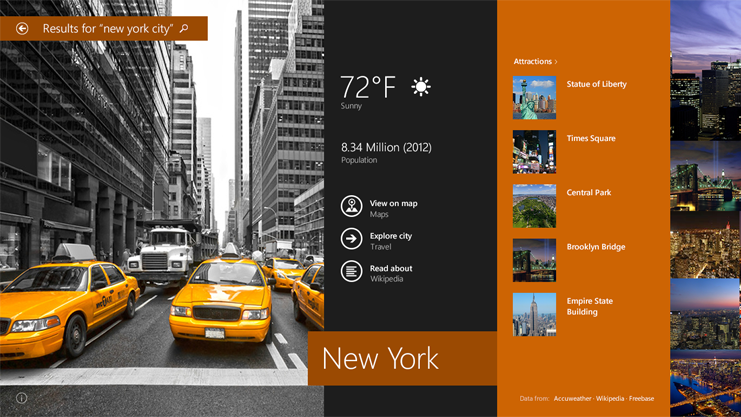
If You're Using Windows 8, Follow These Steps To Install Windows 8.1 Preview From An ISO File:
1)Download The ISO (.Iso) File.(Download Links Are On Bellow)
2)Double-Tap Or Double-Click The ISO File.
3)Double-Tap Or Double-Click Setup.Exe And Follow The Steps.
If You're Using Windows 7, The Easiest Way To Convert An ISO File To A DVD Is To Use Windows Disc Image Burner. On A PC Running Windows XP Or Windows Vista, A Third-Party Program Is Required To Convert An ISO File Into Installable Media—And DVD Burning Software Often Includes This Capability.
Important
If You Decide That You Want To Install Windows 8.1 Preview Using The ISO, You Won't Be Able To Uninstall It. If You Decide To Go Back To Your Previous Operating System, You'll Need To Reinstall It Using The Recovery Or Installation Media That Came With Your PC, Which Is Typically DVD Media. If You're Running Windows 8 And You Don't Have Recovery Media, You Might Be Able To Create A USB Recovery Drive. If You're Running Windows 7, Windows Vista, Or Windows XP And You Don’t Have Recovery Media, You Might Be Able To Create It From A Recovery Partition On Your PC Using Software Provided By Your PC Manufacturer. Check The Support Section Of Your PC Manufacturer’s Website For More Information. After You Install Windows 8.1 Preview, You Won’t Be Able To Use The Recovery Partition On Your PC To Go Back To Your Previous Version Of Windows.
Notes Before You Download
Windows 8.1 Preview Is Prerelease Software That May Be Substantially Modified Before It’s Commercially Released. Microsoft Makes No Warranties, Express Or Implied, With Respect To The Information Provided Here. Some Product Features And Functionality May Require Additional Hardware Or Software.
How To Install Windows 8.1 Preview From An ISO File
To Install Windows 8.1 Preview From An ISO File, You Must First Convert The ISO File Into Installation Media Stored On A DVD Or A USB Flash Drive.
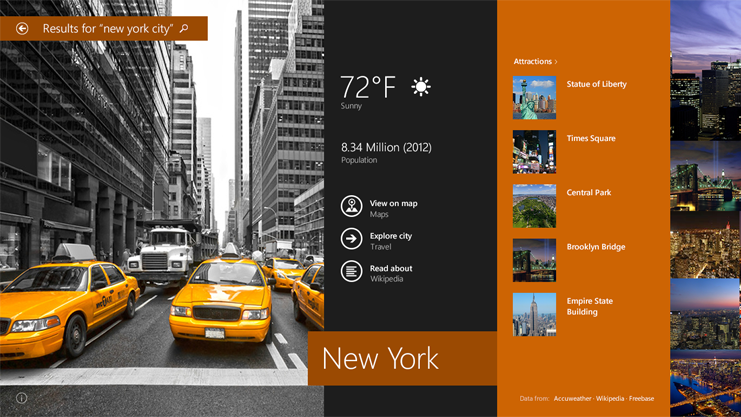
If You're Using Windows 8, Follow These Steps To Install Windows 8.1 Preview From An ISO File:
1)Download The ISO (.Iso) File.(Download Links Are On Bellow)
2)Double-Tap Or Double-Click The ISO File.
3)Double-Tap Or Double-Click Setup.Exe And Follow The Steps.
If You're Using Windows 7, The Easiest Way To Convert An ISO File To A DVD Is To Use Windows Disc Image Burner. On A PC Running Windows XP Or Windows Vista, A Third-Party Program Is Required To Convert An ISO File Into Installable Media—And DVD Burning Software Often Includes This Capability.
Important
If You Decide That You Want To Install Windows 8.1 Preview Using The ISO, You Won't Be Able To Uninstall It. If You Decide To Go Back To Your Previous Operating System, You'll Need To Reinstall It Using The Recovery Or Installation Media That Came With Your PC, Which Is Typically DVD Media. If You're Running Windows 8 And You Don't Have Recovery Media, You Might Be Able To Create A USB Recovery Drive. If You're Running Windows 7, Windows Vista, Or Windows XP And You Don’t Have Recovery Media, You Might Be Able To Create It From A Recovery Partition On Your PC Using Software Provided By Your PC Manufacturer. Check The Support Section Of Your PC Manufacturer’s Website For More Information. After You Install Windows 8.1 Preview, You Won’t Be Able To Use The Recovery Partition On Your PC To Go Back To Your Previous Version Of Windows.
Notes Before You Download
Windows 8.1 Preview Is Prerelease Software That May Be Substantially Modified Before It’s Commercially Released. Microsoft Makes No Warranties, Express Or Implied, With Respect To The Information Provided Here. Some Product Features And Functionality May Require Additional Hardware Or Software.
ISO files
Product Key: NTTX3-RV7VB-T7X7F-WQYYY-9Y92F
| Language | Link to download | SHA-1 hash value | ||
|---|---|---|---|---|
English 64-bit (x64)
|
Download (3.8 GB)
|
0xD8076E029292FBC933792D215793045031255FF6
|
||
English 32-bit (x86)
|
Download
(2.8 GB)
|
0x447CCD24EB3DC6CFD9A42E62A5F6418B578E3CBF
|
||
English (United Kingdom) 64-bit (x64)
|
Download (3.8 GB)
|
0xFC32F33D0A0630A5E8478199095565EB525F4943
|
||
English (United Kingdom) 32-bit (x86)
|
Download
(2.8 GB)
|
0xD64FBE9B5DA93FFC8108C9211557D568F651EB2A
|
Download Dropbox And Synchronize Files Between Your All Computer.
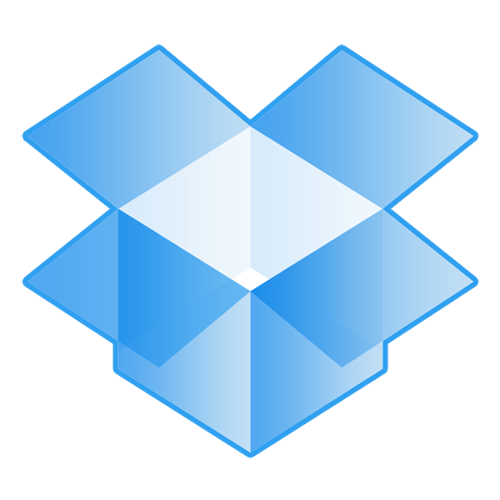 What is Dropbox?
What is Dropbox?Dropbox is a free service that lets you bring all your photos, docs, and videos anywhere. Any file you
save to your Dropbox will also automatically save to all your computers, phones, and even the Dropbox
website. This means that you can start working on your computer at school or the office, and finish on
your home computer. Never email yourself a file again!
The Dropbox Folder
After you install Dropbox on your computer, a Dropbox folder is created. If you’re reading this guide,
then that means you had no problems finding your Dropbox folder :). This folder is just like any other
folder on your computer, but with a twist. Any file you save to your Dropbox folder is also saved to all
your other computers, phones, and the Dropbox website.
The Dropbox Tray/Menu bar icon
The Dropbox tray or menu bar icon is located on the bottom (Windows) or top (Mac/Linux) of your
screen, and lets you check the status and settings of your Dropbox. The same green, blue, and red icons
that appear on the files and folders in your Dropbox also appear over this icon to let you know the status
of your Dropbox.
Right-clicking this icon gives you a few options:
• Open your Dropbox folder, the Dropbox website, or the Dropbox help center.
• See which files were recently changed.
• View an estimate of how long it will take Dropbox to finish updating files.
• Change preferences for your connection, Dropbox folder location, and more.
What do I do now?
Try dragging some photos or docs into your Dropbox. Then visit the Dropbox website at
https://www.dropbox.com. When you log in, your files will be waiting for you!
To learn more about Dropbox, take our tour at http://www.dropbox.com/tour or visit the help center at
http://www.dropbox.com/help.
If You Have Any Problem You Can Contact Me.














