- Back to Home »
- Softwares , Tricks And Tips »
- Download Dropbox And Synchronize Files Between Your All Computer.
Posted by : alvi3e
Friday, 5 July 2013
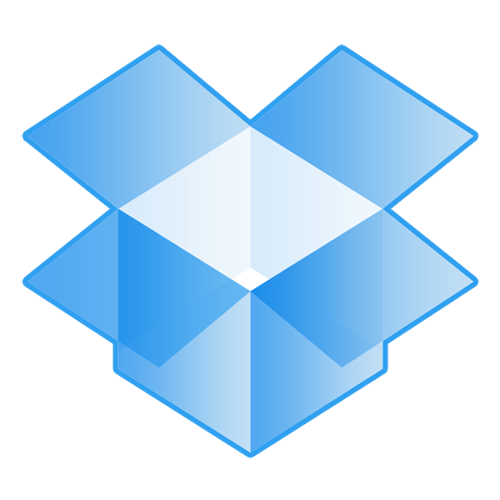 What is Dropbox?
What is Dropbox?Dropbox is a free service that lets you bring all your photos, docs, and videos anywhere. Any file you
save to your Dropbox will also automatically save to all your computers, phones, and even the Dropbox
website. This means that you can start working on your computer at school or the office, and finish on
your home computer. Never email yourself a file again!
The Dropbox Folder
After you install Dropbox on your computer, a Dropbox folder is created. If you’re reading this guide,
then that means you had no problems finding your Dropbox folder :). This folder is just like any other
folder on your computer, but with a twist. Any file you save to your Dropbox folder is also saved to all
your other computers, phones, and the Dropbox website.
The Dropbox Tray/Menu bar icon
The Dropbox tray or menu bar icon is located on the bottom (Windows) or top (Mac/Linux) of your
screen, and lets you check the status and settings of your Dropbox. The same green, blue, and red icons
that appear on the files and folders in your Dropbox also appear over this icon to let you know the status
of your Dropbox.
Right-clicking this icon gives you a few options:
• Open your Dropbox folder, the Dropbox website, or the Dropbox help center.
• See which files were recently changed.
• View an estimate of how long it will take Dropbox to finish updating files.
• Change preferences for your connection, Dropbox folder location, and more.
What do I do now?
Try dragging some photos or docs into your Dropbox. Then visit the Dropbox website at
https://www.dropbox.com. When you log in, your files will be waiting for you!
To learn more about Dropbox, take our tour at http://www.dropbox.com/tour or visit the help center at
http://www.dropbox.com/help.
If You Have Any Problem You Can Contact Me.










